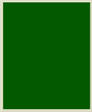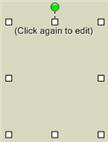Open topic with navigation
 Download Manual (PDF)
Download Manual (PDF)
You are here: Tips & Tricks > Creating Cutout Text
Create Cutout Text
You can use the wand tool to create your own fancy text.

To create simple cutout text, perform the following steps:
- Using the Shapes panel,create a solid color shape on a background.
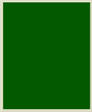
- From the text bar, create a text box.
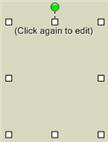
- Create and format the text and then apply Flatten from the Arrange ribbon.
- Move the text layer on top of the solid layer and select both layers.

- Apply Flatten from the Layout menu to merge the layers.

- Using the Wand Cutter, select the letter.

- In the Magic Wand dialog box, click Erase the selected area.
- Your text is created.

| |
|
Copyright © 2010 Panstoria, Inc.. All rights reserved.
|
 Download Manual (PDF)
Download Manual (PDF)