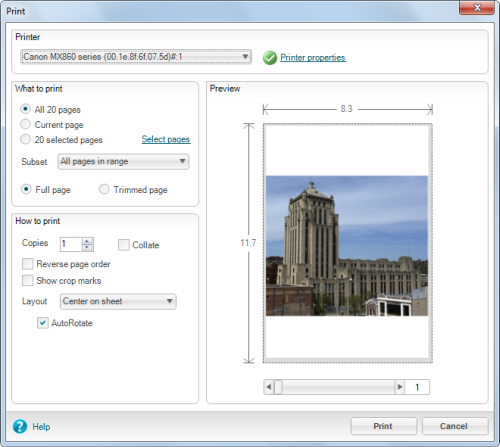Open topic with navigation
 Download Manual (PDF)
Download Manual (PDF)
Print
The File menu includes the print option.
You can print your entire project or individual pages. To print any part of your project, perform the following steps:
- From the File menu, click Print.
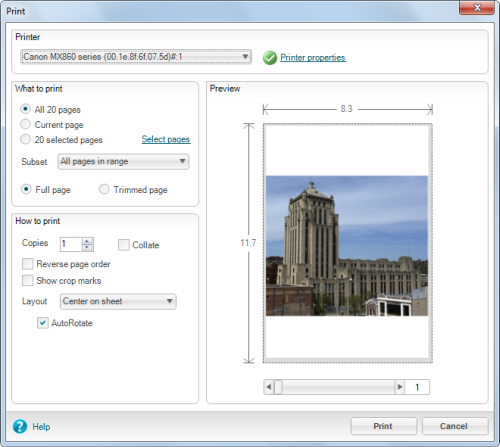
Note: You can use the slider under the preview to see previews of other pages of your project.
- Select your printer from the drop-down menu.
- To set specific printer options, click Printer Properties. A printer-specific dialog box displays. Enter any necessary information.
- Select the page range. You can choose from All available pages, just the current page, or any selected pages. To select or view additional pages, click Select pages.
- Select Full page or Trimmed page.
-
Select the number of copies and options
- You can Collate if you are making multiple copies.
- Reverse page order prints the last page first.
- Show crop marks Adds printer crop marks to aid you in manually trimming the page.
- Layout controls how the page is printed (for example, if you are printing and 8 x 8 on letter size paper, how to align the image).
- AutoRotate rotates the page so that it fits on the target page size.
- Click Print. Your document should print to the specified printer.
| |
|
Copyright © 2010 Panstoria, Inc.. All rights reserved.
|
 Download Manual (PDF)
Download Manual (PDF)